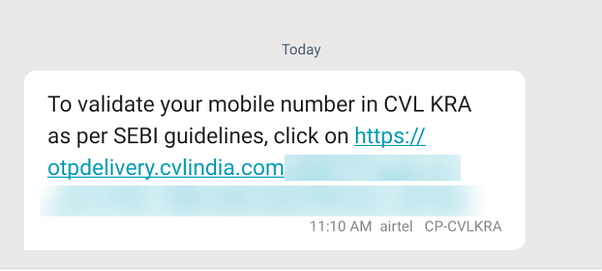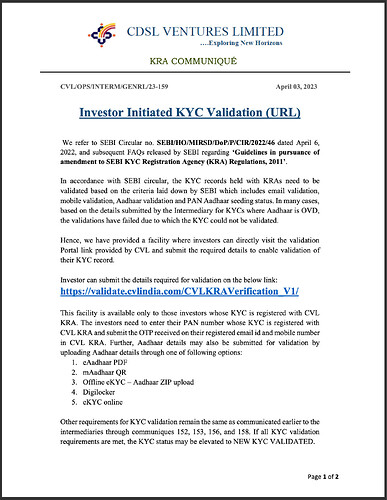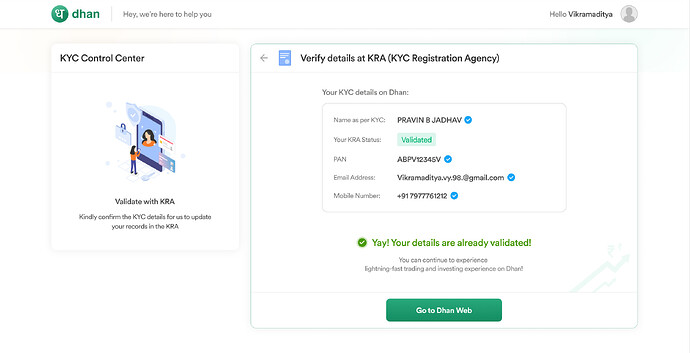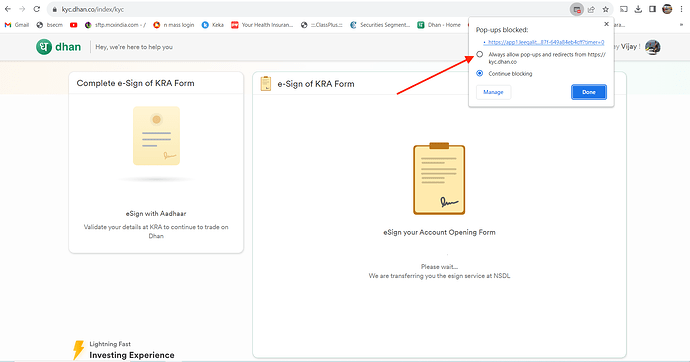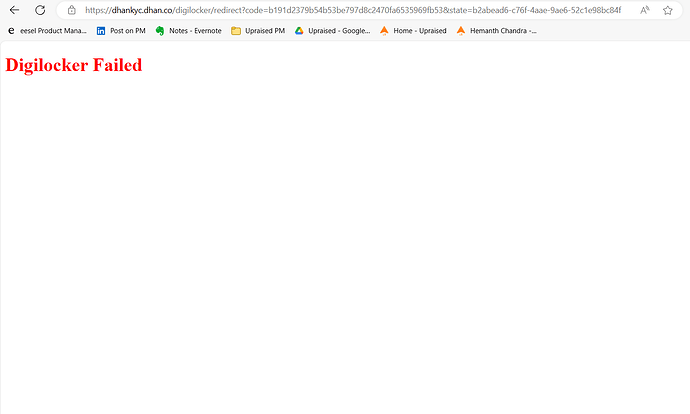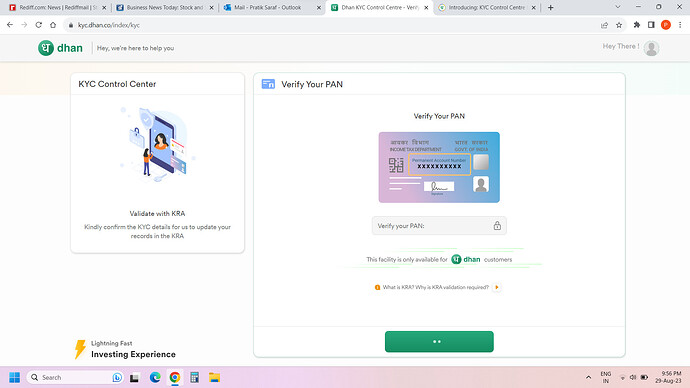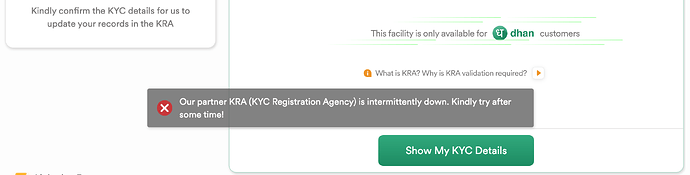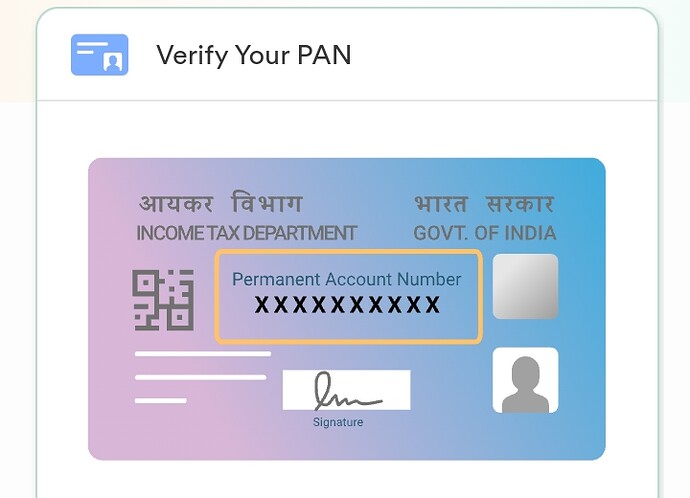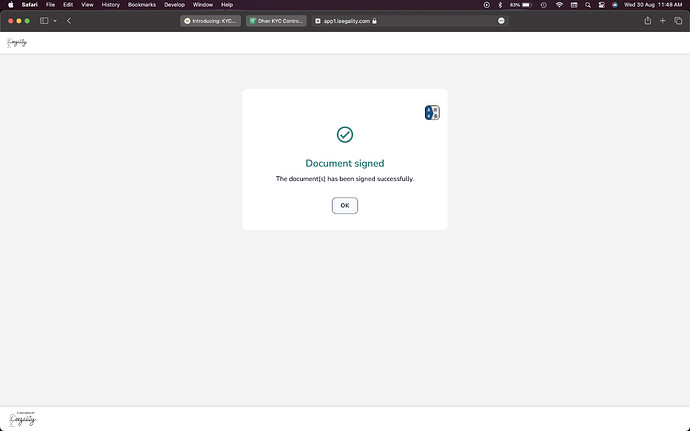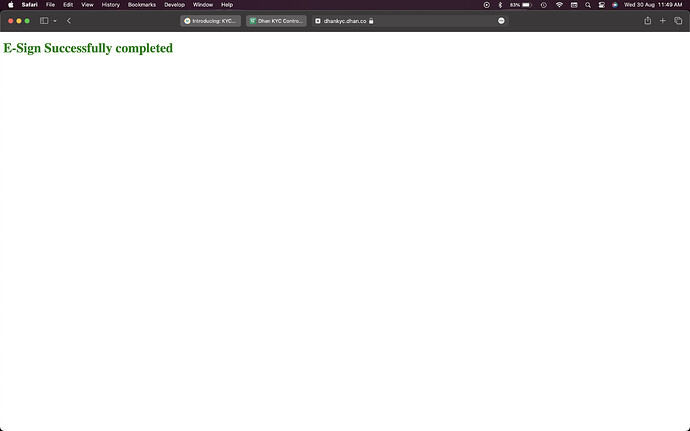Dear All,
The KYC guidelines and requirements for Stock Broking, and other Investing Products like Mutual Funds are ever evolving. We expect more changes to come by and as always we want to ensure we continue to provide a seamless experience to our users on an ongoing basis.
With that thought process, we are now introducing KYC Control Center for our users, this goes live today and is available for our Exchange registered users on this link. Going ahead, we will also keep adding more details in the KYC Control Center to support upcoming products like Mutual Funds, Bonds, etc.
For now we have an important requirement for Investors & Traders on Dhan.
As per SEBI guidelines, KYC Registration Agencies (KRA) are responsible for validating clients’ KYC details as per their records. While opening an account with us, you might have received an OTP verification from CVL on your SMS and email that looks something like this:
Investors and Traders in Stock Markets need to validate their mobile number and email by clicking on those respective links. In case, if any customer does not click on the link, CVL may verify your email address and mobile number through the delivery report as well.
However, for some customers, these communications may not get delivered. In this case, your KYC will not be validated and you shall not be able to trade or invest on Dhan or rather across any Stock Broking platform if you have the same unique record in KRA. There could be other reasons for KRA non-validation as well, such as Aadhaar validation failure.
Following this, KRA released a communiqué CVL/OPS/INTERM/GENRL/23-159 that allowed investors to self-validate their details by clicking on the URL shared. You can read the circular below:
We have already emailed eligible customers multiple times to validate their KYC details at KRA. However, there are still customers who have not validated their details; either you have missed our communication or you’ve received an error message “PAN number not registered in CVL KRA” when you tried to update your details via CVL-provided link.
Keeping these difficulties in mind, we have created this link to update your details at KRA.
Please follow the steps below:
Step 1: Login to Dhan KYC Control Centre using your existing login details
Step 2: Verify your PAN details
Step 3: Provide consent to fetch your Aadhaar details via DigiLocker
Step 4: e-Sign the KRA modification form using your Aadhaar details
Step 5: We will send your details to KRA, who may take up to two business days to validate your details.
Please note that after we verify your PAN details, we will only allow you to proceed to Digilocker step if your KYC is not validated. In case your KYC is validated, you will be informed accordingly and need not do Steps 3-5.
P.S. SMS will only be delivered if the mobile number is active and does not have DND (Do Not Disturb) enabled. If needed, clients should disable DND or ensure their mobile number is active.
We understand that staying on top of these regulations may not be easy, however, we hope we can make things seamless for you. If you have any suggestions, please drop in a note at feedback@dhan.co
Thank you,
Anirudha
Product Team
Frequently Asked Questions:
Q1: I completed all the steps, I’m still unable to trade or invest!
A1: Please note that the official timeline given by KRA is T+2 days. After we send your details to KRA, they will need to verify the details and update your status as “validated”. Once this is done, KRA will communicate the same to Exchanges, who will then mark you “Permitted to trade”. We advise customers to wait for at least 3 business days before reaching out to us.
Q2: How do I know if I’m validated?
A2: This tool will allow you to know if you’re validated. Once you login to KYC Control Centre and verify your PAN, you may see this screen:
This signifies that your details are already validated at KRA and you should be able to trade and invest. If you are still unable to do the same, please do not hesitate to reach out to us.
Q3: I’m clicking on “Authenticate Aadhaar” or I’m clicking on “Update at KRA with e-Sign” but nothing is happening?
A3: Since this tool is based on web, your browser may have ad or pop-up blocker enabled, which is preventing us from opening the Digilocker step or the e-Sign step in a new window. In this case, please click on “Always allow” as shown in the screenshot below. Note that the window will not open automatically if you click on “Always allow…”, so you need to refresh the browser (Control + R on a Windows laptop or Command + R on a Macbook) and click on the button again.
Q4: I do not have a laptop or desktop. How do I proceed?
A4: For now, we have created this tool specifically browser-based. However, the URL is mobile-responsive and you should be able to complete all the steps in your mobile device. Please do not hesitate to reach out to us if you face any issues.