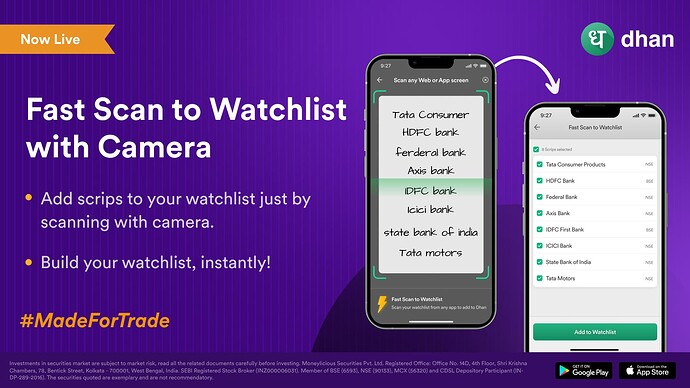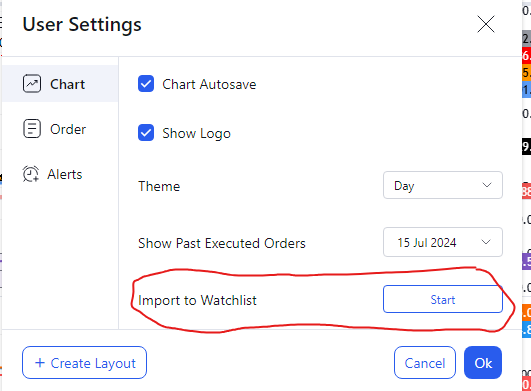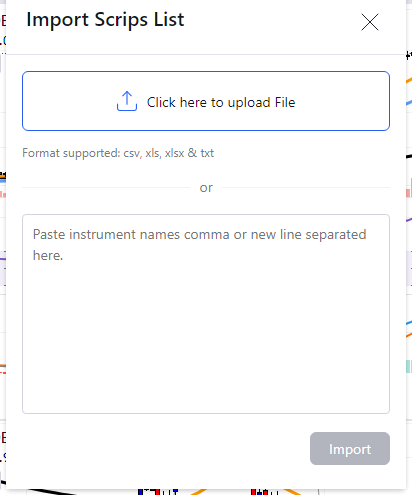Dear Traders & Investors,
All of us at Dhan like to build for you! We have always been at the forefront of building, improving and enhancing our platforms to ensure we are able to bring to you an Incredible Investing and Trading experience.
One of the things we have rarely spoken about our users is that almost 90% of them have moved from other stock broking & trading platforms for the much superior experience we strive to bring on Dhan. This also resonates with the fact that we have always stated - if you know markets (trading and investing) and are serious about it, we will work towards building an experience that you would love.
For our users, we have introduced many unique features and we are committed to be in this journey. Some of our most recent features are well adopted which includes Dhan WiFi - Your Personal Network for Instant Orders, Corporate Actions directly in Watchlist, One-Tap Pay for ICICI Bank users, Scalping on Charts, Simplified Portfolio and many others that are being active used by Investors and Traders on Dhan.
Introducing FastScan to Watchlist with Camera
As mentioned, most Traders and Investors on Dhan have moved from other platforms to us. Which also means that when they have to get started - they also need to bring their trading setups to Dhan, the most important of all is the Watchlist. We have introduced many features on watchlist over the past 24 months, to begin with Invested Watchlist, Corporate Actions now integrated with Watchlist, shortcuts in Watchlist and the recent one - Fast Add to Watchlist.
Today, we’re incredibly excited to introduce to you another industry-first feature from Dhan: FastScan to Watchlist with your Camera. This is designed for both Investors and Traders, and it revolutionises the ease at which you are able to create your watchlists on Dhan.
FastScan with Camera is designed to effortlessly capture companies / scrips that you can add to Dhan from any sources - Newspapers, TV, browsing on the Web, scanning popular mainstream financial websites like MoneyControl, Rediff Money, Economic Times, or event scanning your existing watchlists & portfolios on other platforms. It just makes it easy and simple - Open Dhan app, go to any watchlist and tap the search bar, post which select FastScan with Cam.
Now by simply scanning any list or stocks with your camera, you can quickly create a watchlist, saving significant time and effort in the process; yes - also a fun way!
How to use FastScan with Camera to build your Watchlists:
In a New Watchlist:
- Create a new watchlist, and on that tap on “Scan via Camera”
- Point your camera at the List you wish to replicate.
- Scanned list will appear on your screen.
- Review the scanned items and unselect any stocks you do not wish to add.
- Click on “Add Watchlist” to finalise and create your new watchlist.
In an Existing Watchlists:
- Access your existing watchlists and tap the add icon at the bottom or tap on search and select ‘Scan via Camera’
- Point your camera at the List you wish to replicate.
- Scanned list will appear on your screen.
- Review the scanned items and unselect any stocks you do not wish to add.
- Click on “Add Watchlist” to finalise and create your watchlist.
One of the standout benefits of Scan Watchlist is its ability to enhance efficiency. You don’t need to worry about remembering or hastily adding stocks to your watchlist anymore. With our new feature, you can effortlessly scan any list directly and add them to your watchlist with ease.
Moreover, Scan Watchlist offers you control and accuracy in managing your watchlists. After scanning a list, you have the flexibility to review the stocks that appear and deselect any that you prefer not to include. This ensures that your watchlist is tailored precisely to your preferences and investment strategies. Whether you’re a seasoned trader or new to investing, this feature is designed to enrich your trading experience with timely, actionable insights.
We are confident that the Scan Watchlist feature will enhance your trading and investing experience by providing a faster, more efficient way to create and manage your watchlists.
Give it a try and let us know your feedback!
Happy Trading and Investing,
Mahima Shah