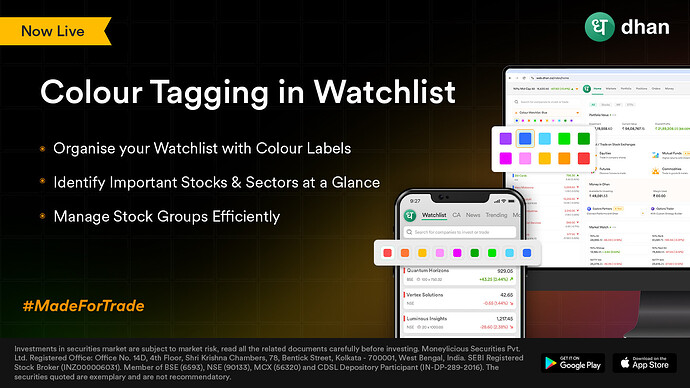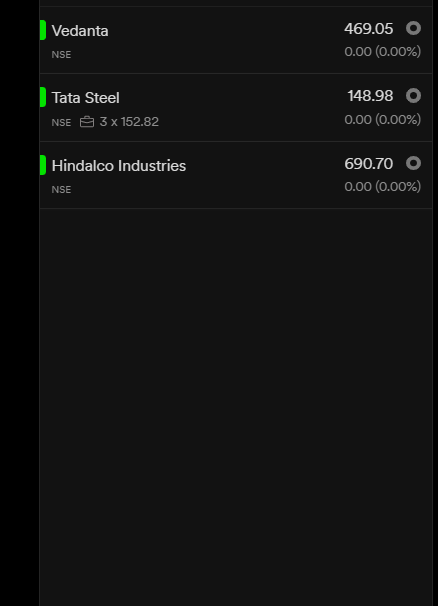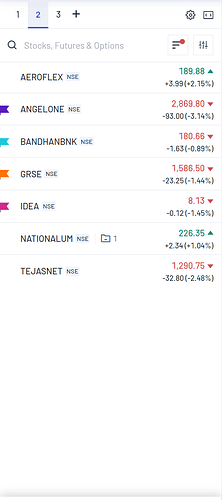Hi Everyone,
At Dhan, we have been spending time simplifying our platforms and making it easier for investors and traders to track, invest, trade and manage their investments better.
One of the products where our users are spending a lot of time on Dhan is Watchlists - and we have been shipping products and features for them in the fast few months. We recently shipped adding Watchlists from CSV files, fast add to watchlists from Option Chain & Major Indices, Fast Scan via Camera, introducing Corporate Actions in Watchlist and some of the other innovations like Invested Watchlists for auto-tracking of portfolio holdings; that’s not all and many more are coming your way.
Today, we talk about one of the more colourful updates on Watchlists - yes! To simplify labelling and also introduce a label based simple approach to organising scrips and stocks in your watchlists - we are excited to introduce Colour Watchlists where you simply add colour as a label to your stocks / scrips on Dhan.
What is a Colour Watchlist?
This exciting feature allows you to assign different colours to stocks or scrips within your watchlist, making it easier to visually categorise and manage them. By tagging stocks with various colours, you can create custom subsections within your watchlist, helping you quickly identify groups of stocks based on your criteria.
Benefits of the Colour Watchlist:
- Organise your watchlist visually by segmenting stocks using colour labels.
- Quickly identify important stock groups, sectors, or preferences at a glance.
- Manage multiple stocks more efficiently by grouping them under different colours for quicker decision-making.
We’ve already added default colours to Nifty 100 stocks in your watchlist, so if any Nifty 100 stocks are part of your watchlist, they’ll automatically be highlighted. You can customise or remove these colours as needed or as per your choice.
How to Add Color to Stocks in Your Watchlist
On the App:
- Go to your Watchlist and long press on the stock you want to colour.
- Click the Add icon (next to the Bin icon) > A list of colour options will appear.
- Select your desired colour, and the stock will be highlighted in that colour.
- To view all coloured stocks, click the Colourful icon at the top left of your watchlist.
On the Web:
- Go to your Watchlist > Click on More Options.
- Select Colour Labels > A list of colour options will appear.
- Choose the colour of your choice, and the stock will be highlighted.
- To view all coloured stocks, click the Colour button at the bottom (next to the LTP option).
How to Remove or Change Colour from Stocks
On the App:
- Click on the Colour Watchlist icon at the top right > A list of coloured stocks will appear.
- Long press the stock whose colour you wish to remove > Click on Remove.
Alternatively:
Go to your Watchlist > Long press the stock > Click the colour option > To change, select a different colour, or to remove, click the same colour to deselect.
On the Web:
- Go to your Watchlist > Click on the Colour option at the bottom.
- Hover over the stock > Click the Remove (Bin icon).
Alternatively:
Go to your Watchlist > Click on More Options for the stock > Select Colour Labels > Either change the colour or deselect the current colour to remove it.
Note:
- Deleting a stock from your watchlist will not remove its colour tag. The stock will remain tagged under that colour if you view the colour section.
- Removing a stock’s colour will not delete the stock from your watchlist; it only removes the colour tag.
- You will not be able to add colours from your Invested watchlist.
This new feature is designed to make organising your watchlist more intuitive and exciting, helping you keep track of different stocks effortlessly.
Try it out and let us know how it simplifies your trading & investing!
Thank You,
Mahima Shah